
Upgrade from Windows 10 bypassing Windows 11 TPM Requirement
Steps to Bypass Windows 11's TPM Requirement
This article shows a simple way by which you can prevent the Windows Update or the Windows 11 installer from requiring TPM. This simple script from Github is a windows 10 / 11 deployment automation tool shown below which allows you to upgrade to Windows 11, even if you don't have TPM.
1. Navigate to the Github page which is a Universal MediaCreationTool wrapper for all MCT Windows 10 versions from 1507 to 21H1 with business (Enterprise) edition support
2. Scroll down to "Skip_TPM_Check_on_Dynamic_Update_v1.cmd" or "Skip_TPM_Check_on_Dynamic_Update_v2.cmd"
3. Select and copy all the code for that file only from any of the two above.
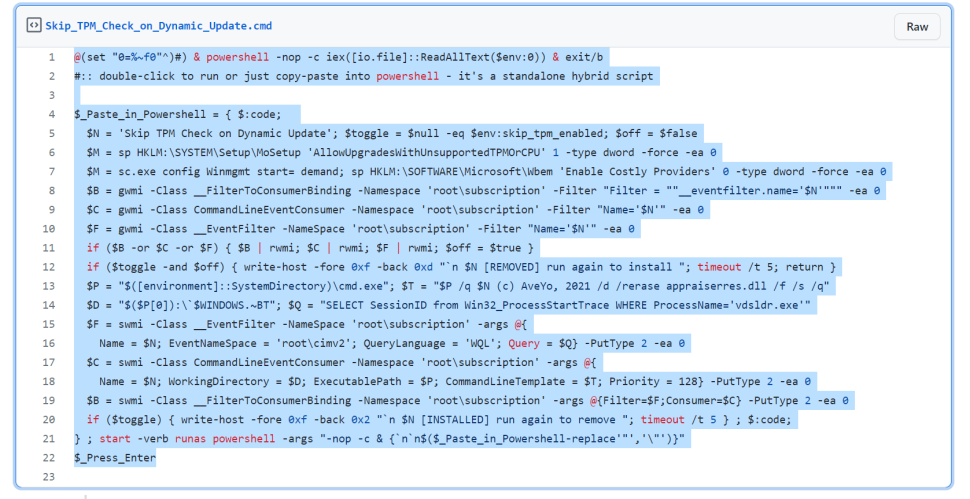
4. Open Notepad and paste the code into it.
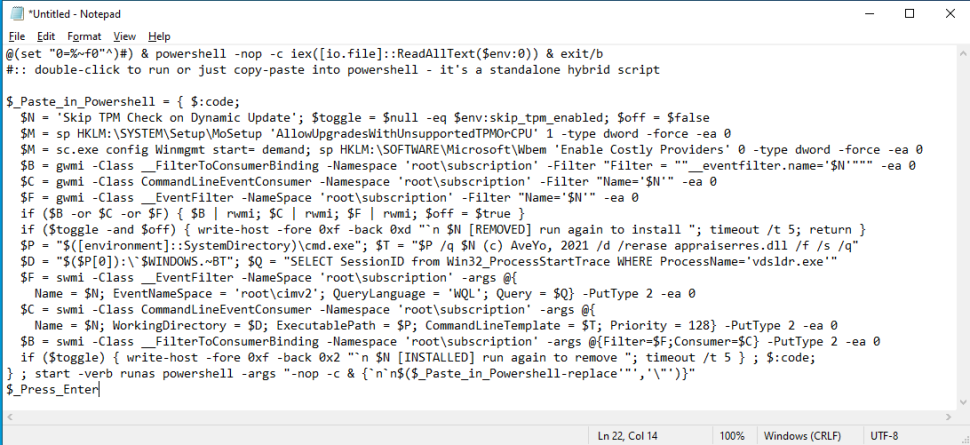
5. Save the file as disable-tpm-check.cmd to your desktop.
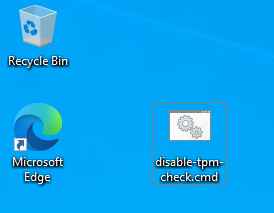
6. Double click the file to run it.
7. Click Yes when asked whether to allow Windows PowerShell to make changes to your device.
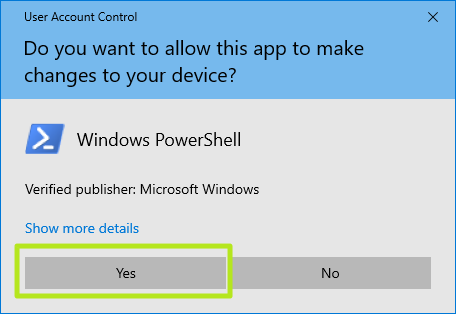
You'll see PowerShell open with the note "Skip TPM Check on Dynamic Update [Installed]." Note that if you run it again, it will re-enable TPM check.
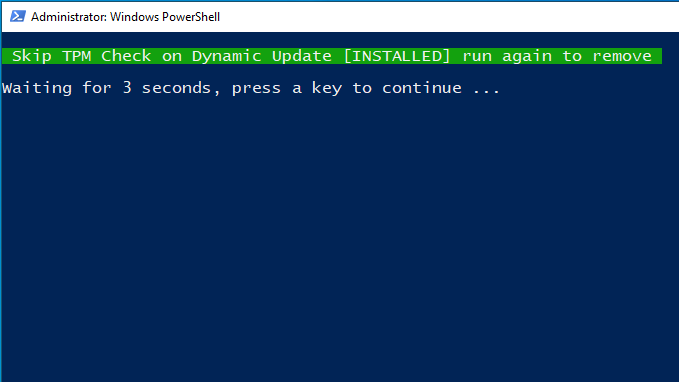
After this, if you are in the Insider Program, Windows update will start downloading Windows 11 and install it. If you are already running Windows 11 and have been denied an update, that will download.
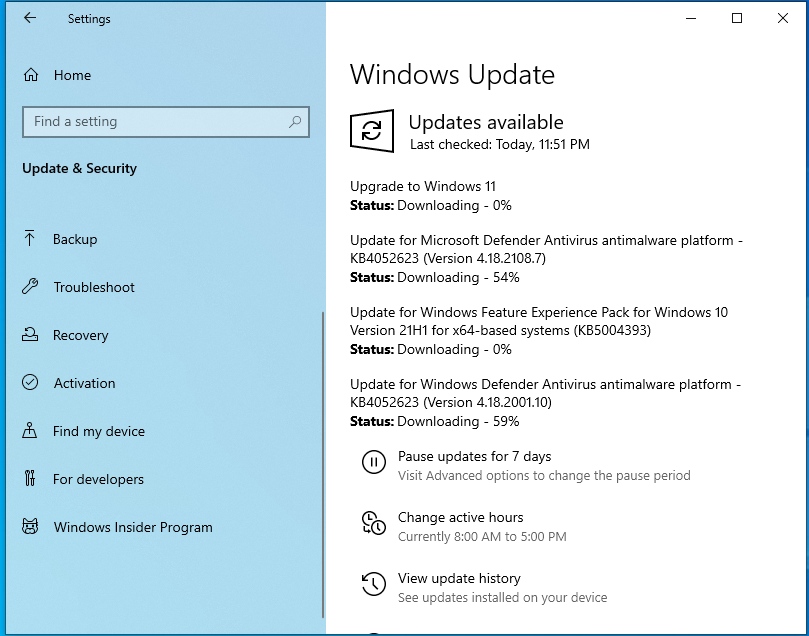
If the above does not work for you, follow the steps below:
- Download Windows 11 ISO file from Microsoft website using this link
- Extract Windows 11 ISO file to drive D: or E: (any other drive other than C)
- Extract with your favorite unzip software like 7-Zip or WinZip. - Now run the file Skip_TPM_Check_on_Dynamic_Update_v2.cmd (in this case, disable-tpm-check.cmd file that you created in the above mentioned Step 5)
- Run the Windows 11 setup file (setup.exe) in the extracted folder
- Follow instructions and wait.
- Skip the update part. Simply install.
- Enjoy Windows 11.

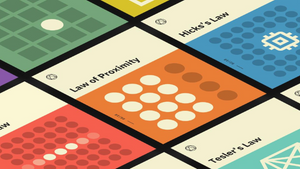


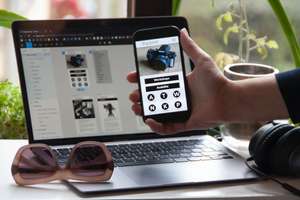

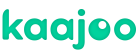
Comments